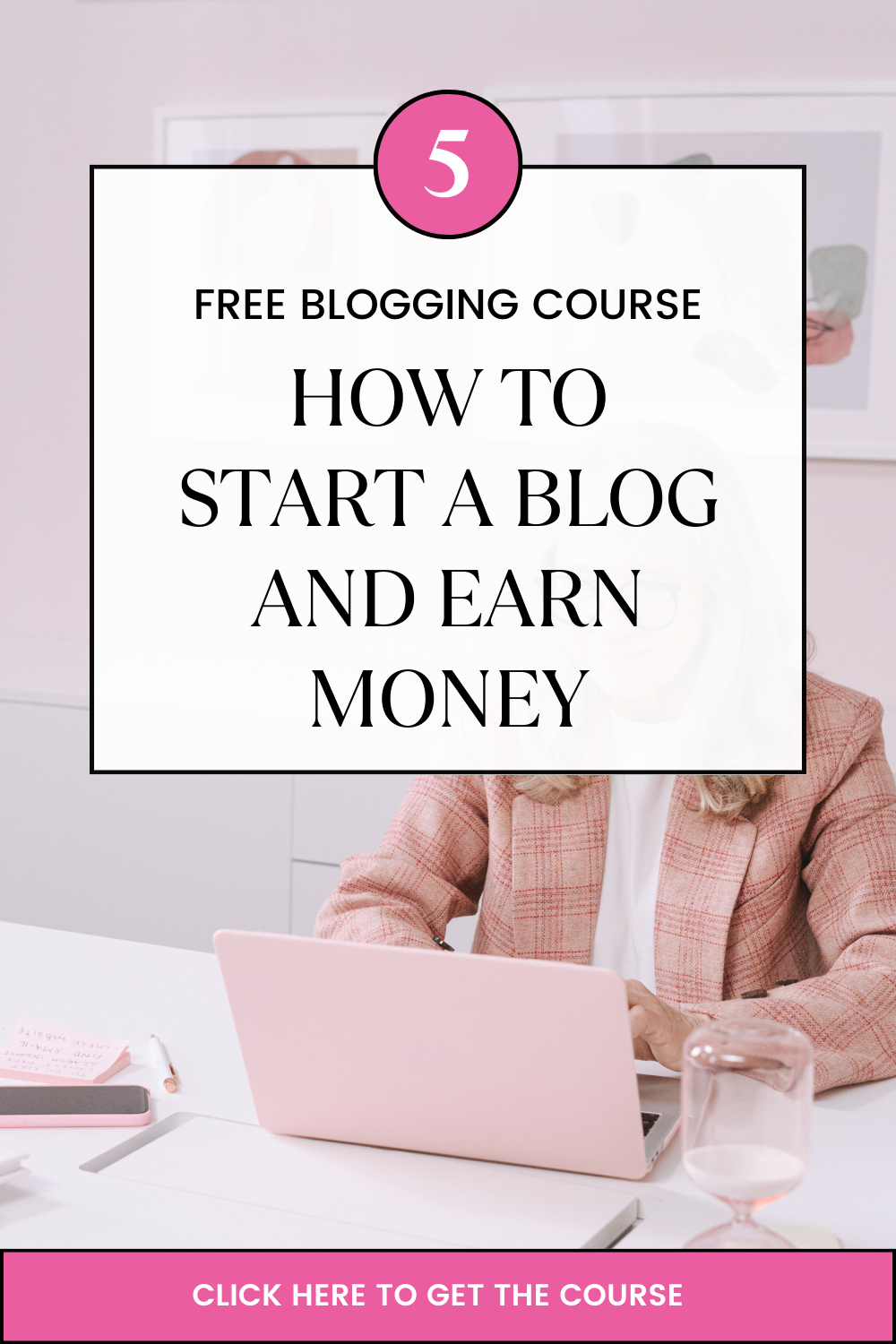Cpanel is define as a web hosting control panel that provides features e.g Domain, Security, Mail e.t.c that allow control of websites, webhost manager which has ability to manage every hosting account in the server.
In case you forgot password or the one provided in the welcome email does not work you can reset it by following the steps below:
- Click Reset Password in the cPanel login page
- Enter your cPanel username then click on Reset Password
Email showing the confirmation code will be sent automatically to the email address under your hosting account
- Login to your email account to check for the Account Password Reset email and confirmation code
- In case the link do not work, go back to cPanel page and enter the confirmation code. Click Submit
- The window with the new password will appear. Now use to login to your cPanel account