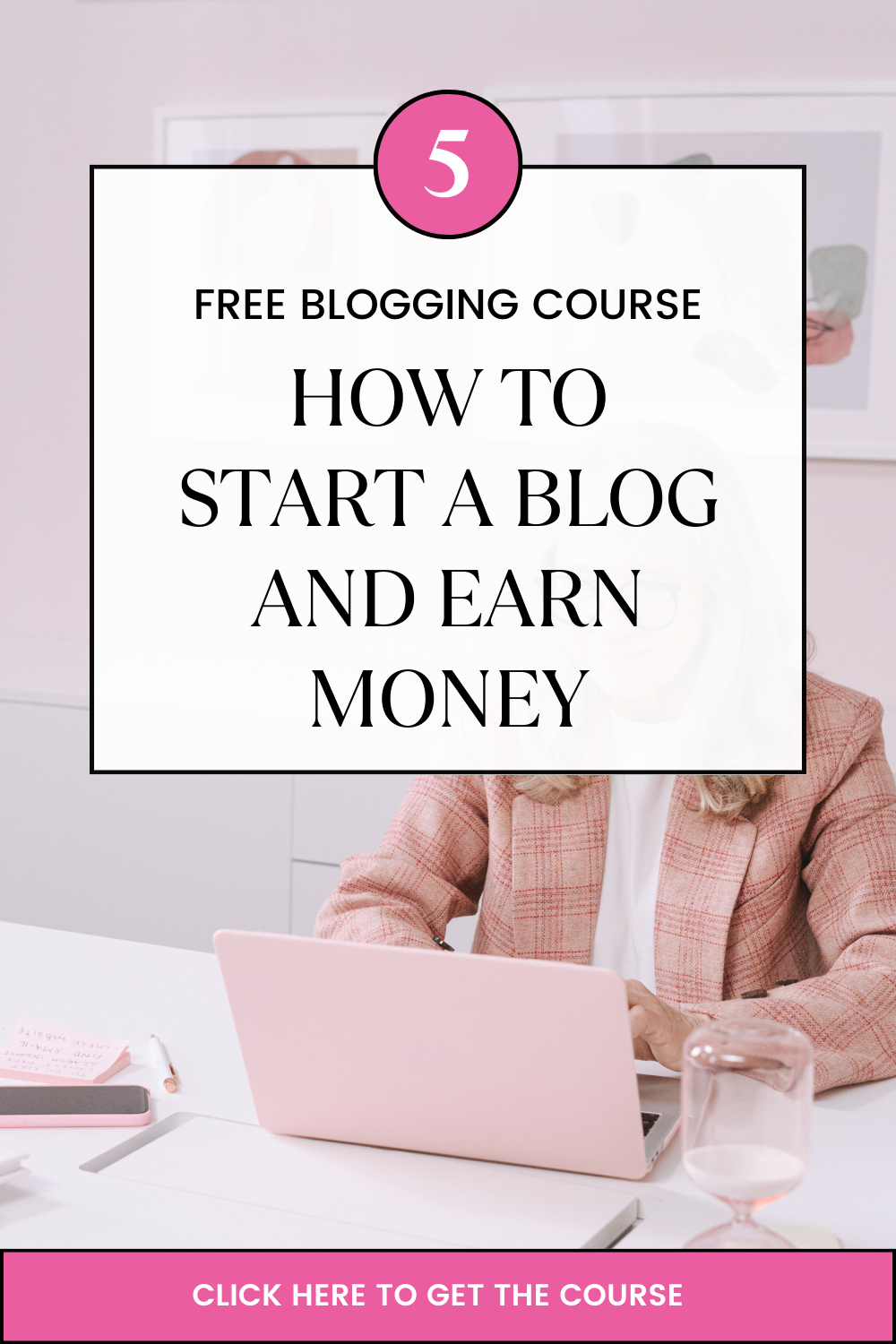Performing a ping in windows:
In windows 10, click the search icon (magnifying glass) in the bottom left-hand corner and type “cmd” into the search bar.
In windows 8, Move the mouse to the right-hand corner of the screen to make the vertical menu bar (charm bar) appear. Click Search. Type “cmd” in the search bar and hit the Enter key on your keyboard.
In windows 7 and vista, Open the Start menu by clicking the orb in the bottom left-hand corner of the screen. Type “cmd” in the search bar at the bottom of the menu and click on cmd on the found results. · A black box with a flashing cursor will open; this is the Command Prompt. Type “ping” followed by the address you want to ping and then hit the Enter key on your keyboard. Wait for the ping resuts.
Performing a traceroute in windows:
Traceroute is a command which can show you the path a packet of information takes from your computer to one you specify. It will list all the routers it passes through until it reaches its destination, or fails to and is discarded. In addition to this, it will tell you how long each ‘hop’ from router to router takes.
Open windows command prompt using the procedure from the ping. Enter the word tracert, followed by a space, then the domain name.
Importance of ping and traceroute:
Ping and traceroute are commonly use to troubleshoot TCP/IP problems