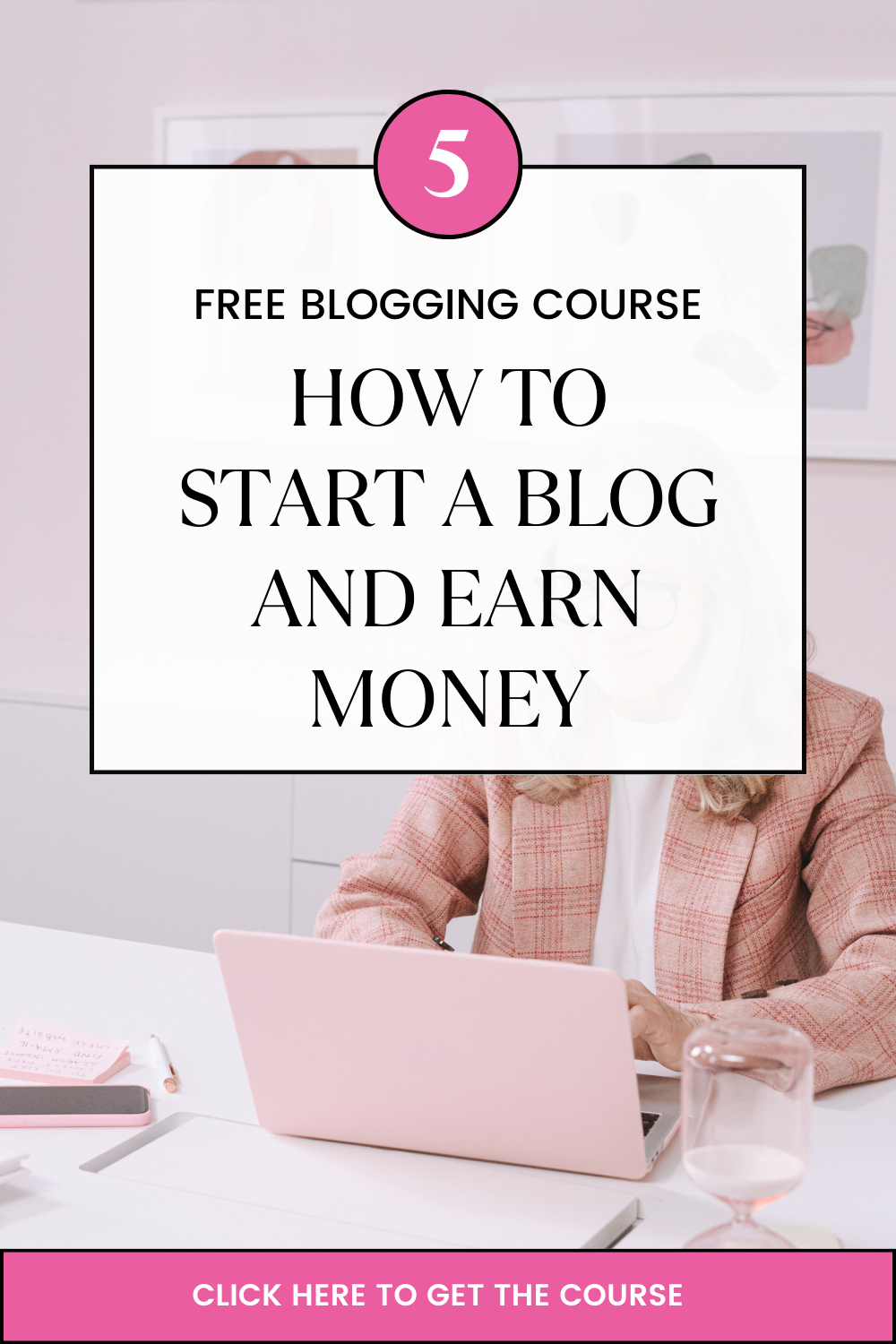Let’s encrypt is a trusted open source certificate authority that offers free SSL certificates for domains. Cpanel
The following are the steps of configuring a Let’s encrypt SSL certificate on cPanel
Step 1
Access the cPanel by going to the http://yourdomain/cpanel/
Step 2
Locate the Let’s encrypt SSL. After successfully entering the cPanel, locate the security section and click on the Let’s encrypt SSL icon.
If you cannot find the icon contact your hosting provider for assistance.
Step 3
After entering the Let’s encrypt SSL, check the checkbox “issue a new certificate” and tick the boxes near your domain name. After that click “issue multiple”, tick the box on primary near the domain without www and tick the box near text install mail “SSL certificate for yourdomain.com”
If you tick the box near install mail then it will grant the ability to use SSL (secure sockets layer) when transmitting data between mail clients and servers. This will keep your sent and received mail secure.
To proceed press issue
Step 4
The SSL is now installed onto the domain “yourdomain.com” using the IP address. This message should appear on your screen if everything was correct “Apache is restarting in the background”. After a few seconds you will be able to use your website with SSL.
If you get an error message instead, ask for assistance from your hosting provider they will help you gladly.