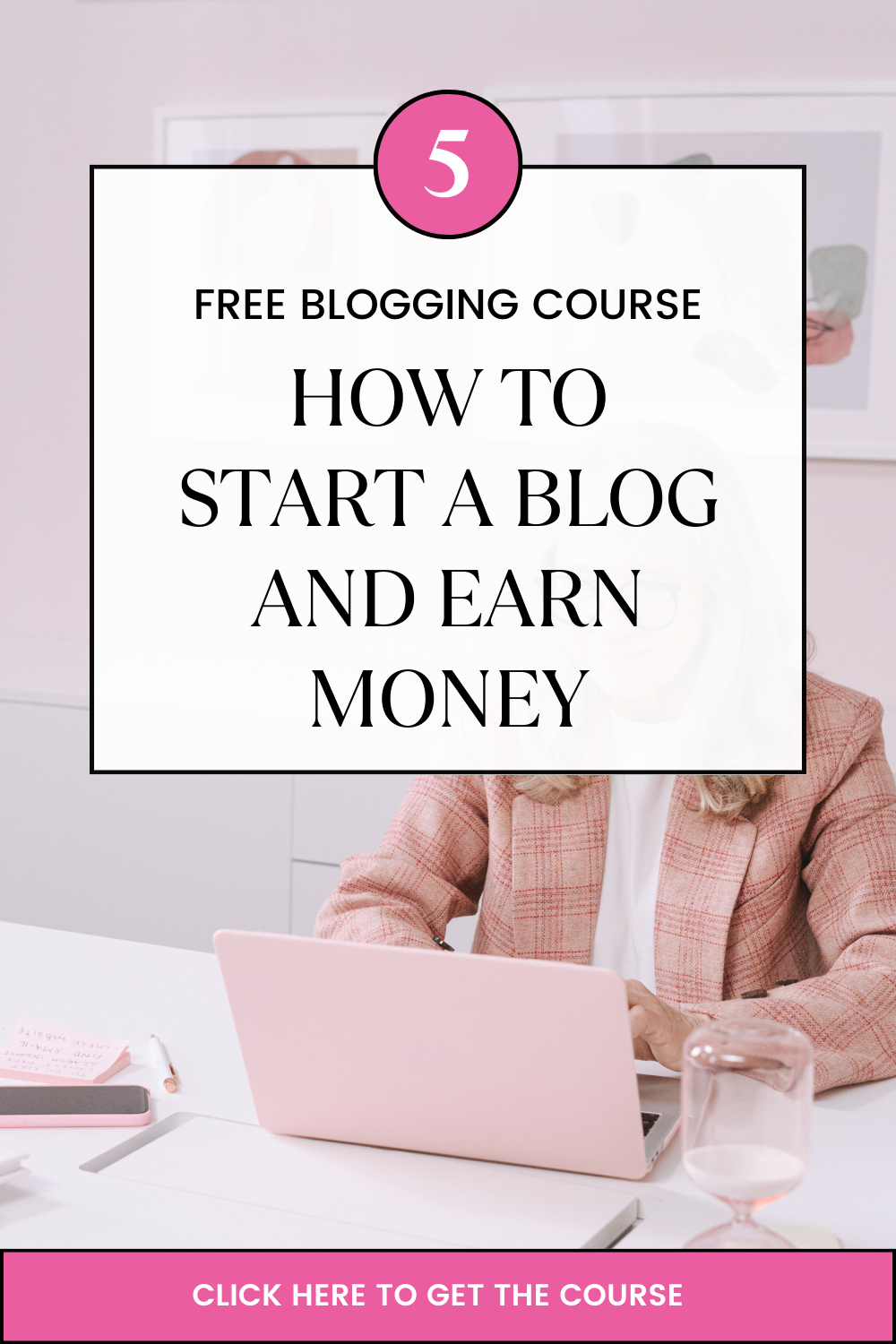Last updated on November 3rd, 2020 at 09:45 am
Wondering How to Migrate from Shared Hosting to VPS? In this article, you will learn everything you need to know.
See, most people create their online presence with a shared hosting account but sooner or later they need more power to fulfill their needs and have more control over their server.
Therefore they switch to a VPS. However, most of them don’t know what to expect and what to do when they do the switch.
Traditional shared hosting has one big advantage, it cut costs. The problem, however, lies in the sharing. A single server is shared by many people for hosting their web sites and email services.
This can cause problems for example, if one of the ‘sharers’ gets busy; they can start to hog the server’s resources and suddenly, your emails and your website start to slow down. If they use weak passwords, your security is compromised as well as their own.
Find other reasons why you should migrate to a VPS here.
A VPS is a turbocharged hosting package. The way of using it is the same, the user interface is similar and anybody who has managed a hosting package will be able to manage their hosting on a virtual server that is offered with a control panel.
But it’s much more powerful since the resources allocated to you are not shared.
Every shared hosting plan has a control panel with it. The most popular is cPanel. It has a great user interface and easy to work with.
How to Migrate from Shared Hosting to VPS
In this guide, I will show you how to migrate from our shared hosting plan to your own virtual private server:
What you will need.
• Access to your shared hosting account and your VPS.
Steps
Order VPS for Hosting
Setting up VPS
Transfer Full Cpanel Backup to VPS
Backup Restoration
Step 1: Order VPS for Hosting
Click here to order your VPS or call us on 0739 416 724 and we will gladly make the order for you.
Step 2: Setting Up VPS
Once your order has been processed, our sysadmins will set it up, configure it and optimize it for you.
Some of the things they will do include:
Assigning a hostname with your domain name
Installing cPanel
Creating a cPanel account in WHM
Creating nameservers.
Once the set up is complete, they will send you the following details:
Server login details which include IP, username, and password
cPanel credentials, that is, username and password
- New nameservers that will point to your VPS
You will also receive guides on how to log in to cPanel and WHM
The server is now fully configured and ready to receive a back up of your account from the shared hosting platform.
Step 3: Transfer Full cPanel Backup to VPS
This step involves actual data transfer.
For efficient migration, you will create a full cPanel backup and transfer it to the VPS server.
Log in to the Cpanel of your shared hosting account
In the Files, Section click the Back-Up Wizard
Click Backup → Full Backup
 In this section, you need to enter the following:
In this section, you need to enter the following:
- Backup destination – Remote FTP Server (Passive Mode Transfer)
- Email Address – The email address that will receive a notification once the full backup is done
- Remote User – The username of the cPanel account we created in the VPS
- Remote Password – The password of the cPanel account we created in the VPS
- Port – Port is 21
- Remote Dir – / (slash for home directory)
Click generate the full backup. You will receive a notification by email once it is complete.
Step 4: Backup Restoration
Once the backup is complete, we need to restore the account.
Log in WHM
Click Restore a Full Backup
Restore with username
Overwrite existing user
Click restore
Once the backup is restored the last thing we need to do is change domain nameservers to point to your VPS Servers in KE.
Changing Domain Nameservers
After the backup restoration is complete, now you can change the domain nameservers to point to your new nameservers. You will use the nameservers that were created during Setup.
To change the nameservers:
- Log in to the client area of your shared hosting.
- Under Domains, edit nameservers and save changes.
The nameservers will take some time to propagate.
Once the propagation is complete, your site will be online and hosted in your VPS. And that is How to Migrate from Shared Hosting to VPS.