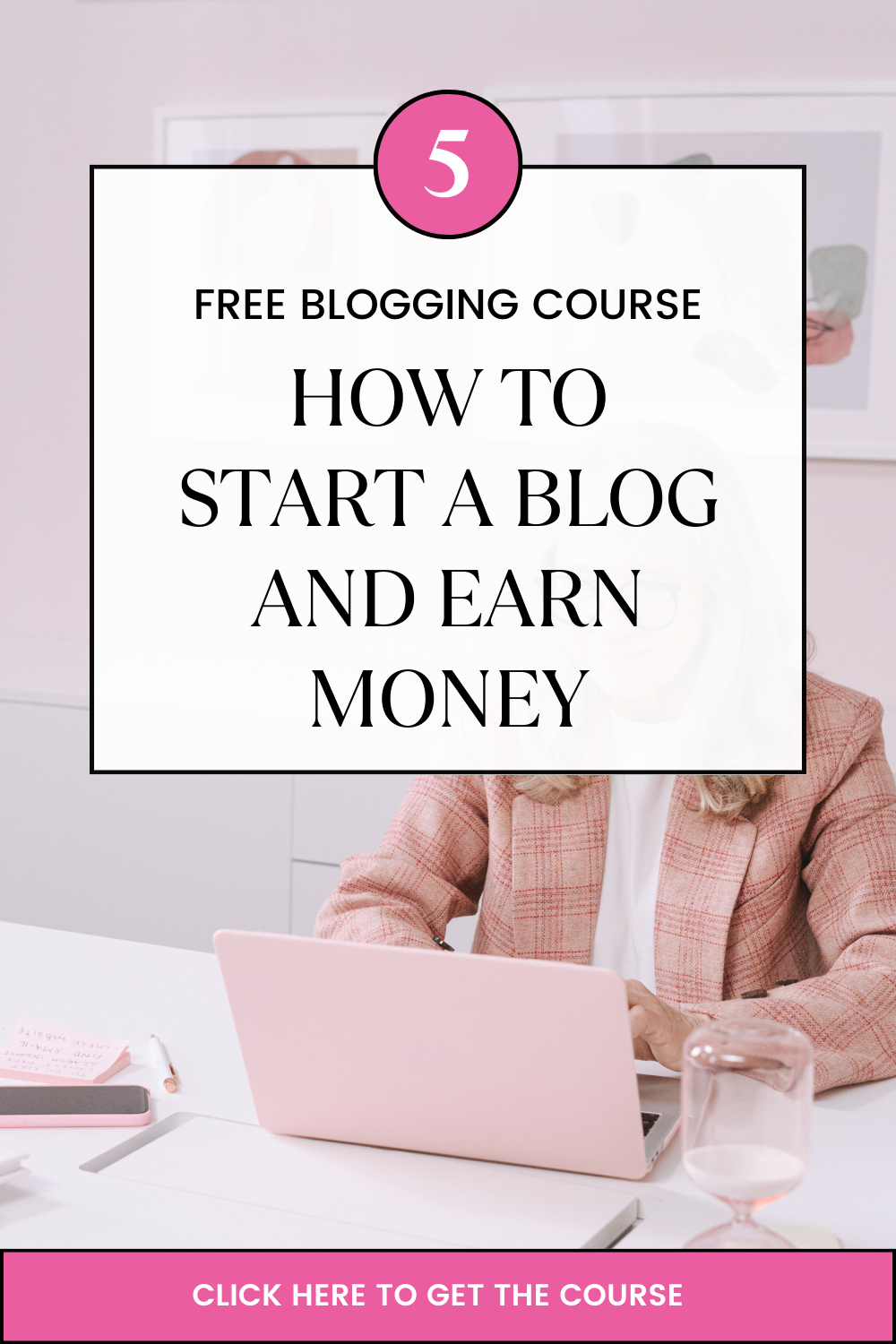Even when your domain is registered with other registrar what matters is who hosts your domain.
To access Cpanel and install SSL certificate is easy. There are two ways:
i)When you have a certificate from other certificate provider or if you already have the SSL certificate file
- Login to Cpanel using details provided on NEW ACCOUNT INFORMATION
- Go to SSL/TLS Manager on left side panel
- Go to section with certificate and click link below it
- Go to category “install a new certificate”
- Click browse and choose the certificate file (the certificate file must bear .crt)
- Enter the domain name for which the certificate is to be installed
- Click install certificate
- ii) When you want to generate the certificate and install it
- Login to Cpanel using details provided on NEW ACCOUNT INFORMATION
- Go to SSL/TLS Manager on left side panel
- Go to section with certificate and click link below it
- Go to category “generate a new certificate”
- Under key Select ” generate a new2048 bit key”
- Fill in required details such as domain name, city, state, country, your company name, company division, valid email address, add description as a unique way to identify the certificate
- Click generate button
- You shall receive encoded certificate details and encoded key copy these details separately for storage.
- To install Click return to SSL/TLS Manager
- Go to category “install and manage SSL for your site”
- Click the link” manage SSL sites”
- Select /enter your domain name
- On the certificate space, enter the encoded certificate message you generated earlier
- On the private key space, enter the encoded private key you generated earlier
- Leave the certificate authority bundle blank
- Enable SNI for mail server by ticking on its box
- Click install certificate.