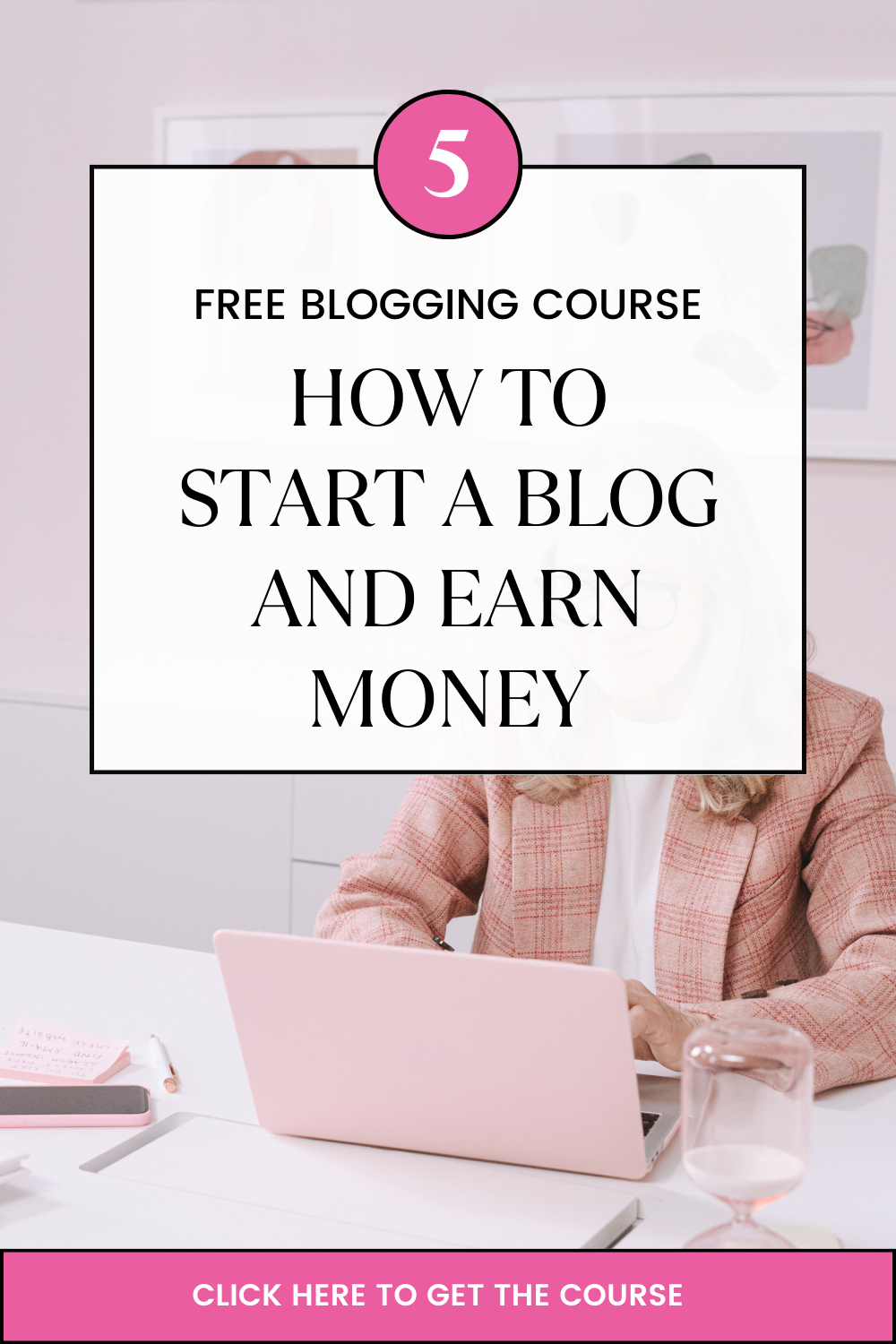Last updated on December 11th, 2020 at 10:05 am
How to install Lets Encrypt Free SSL Certificate
Login to the Cpanel
Under security
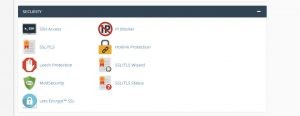
Click on Lets Encrypt icon
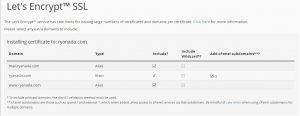
Go to issue Certificate Section
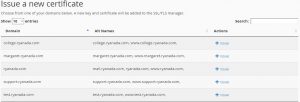
Click on Issue against your domain or subdomain you wish to secure
Tick appropriate actions including where to include the SSL /wildcard options/sub
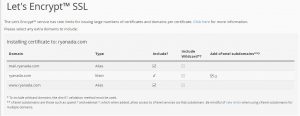
domain option
Then Click issue button
- Now, on cPanel, go to File Manager>>public_html folder. On your top right, click Settings>>Show Hidden Files then Save.
- Check for a file called .htaccess and add the following code at the top and Save
RewriteEngine On
RewriteCond %{HTTPS} off
RewriteRule ^(.*)$ https://%{HTTP_HOST}%{REQUEST_URI} [L,R=301]
Note: If you are installing the Let’s Encrypt SSL on a subdomain, instead of navigating to File Manager >> public_html folder as described in step 6, you will navigate to the root folder of the subdomain. The same applies to Addon domains. Simply put, where your website files will reside is where you place the .htaccess file after installing Let’s Encrypt
- Now that You have installed Let’s Encrypt, access the site and confirm it’s on https!
- You have successfully installed the SSL certificate for your website.
In case of any error kindly contact support